How to Create Google Business Profile and Grow Locally
Creating a Google Business Profile (formerly known as Google My Business (GMB)) is an important way to attract new customers to your business through Google Organic Search, Google Reviews and Google Map. In this article, we are going to discuss how to create Google business profile and how to grow your local search traffic with your profile. By following these steps, you’ll set up a Google My Business profile that can help improve your local SEO and help attract more customers.
What is Google My Business (GMB)?
Google is the world’s most-visited search engine that’s currently holds more than 92% of search engine market share according to Hootsuite. Google My Business, Google for Business or Google Business Profile is a free business listing tool from Google; which allows users to provide their business information such as contact details, products descriptions and photos, including office address location, and business opening hours.
Creating your own free business profile on this platform is a great way to market your products and services locally and increase your online visibility across the internet. Information from your Google Business Account will appear in Google search engine results pages (SERPS), Google Shopping Place and Google Maps when people are searching for such information. These tools will also give directions to nearby customers who want to visit your physical shop.
Who Need Google Business Profile?
Thus, Google for Business Profile is mostly available for businesses that have physical contacts where their potentials customers can visit to buy their products or hire their services. This includes small businesses with a physical office or store locations; such as restaurant or supermarkets; including large businesses that provide professional services or domestic jobs that meet with clients in nearby locations; like plumbers, beauty salons, painters, pharmacy shops, lawyers, consultants, etc.
More so, if you own an online-only business, this is also good for you. You’ll also leverage Google tools to find out what your customers are looking for and advertise your business locally in a way to make more sales. Now, let us look at how this Local Business Listing can boost your Local search engine optimization (SEO) rankings.
How does GMB Affect Local SEO for Business?
Local business optimization techniques are quick ways a business can meet and engage its nearby customers using digital marketing tools like Local SEO Strategies and listings on other local business directories such as BizFinder.com.ng. For instance, a restaurant business cannot gain costumers from outside its countries of residence, but can get more customers from its immediate geographical locations such as cities, towns and villages.
In order words, this kind of businesses are local providers who need quick sales and require fast-track service deliveries. So, to increase online visibility and drive local traffic to their websites or physical shops locations, they need local SEO. Any business that has a physical office location or serves a geographic area can benefit from local SEO. It is a proven search engine optimization (SEO) strategy that helps businesses become more visible in local searchers or prospects who are using Google, Bing and other major search engines.
Therefore, by listing your business on Google Business Place (GMB), your Google profile will appear when people are searching for any keywords relating to your business, product or services on their device browser. This is known as a Google business listing map pack, or Google business place which can help your potential customer find you. Now lets learn how to setup your Google Business Profile Page.
You May Like: Top 20 Nigeria Business Directories and Search Engines
How to Create Google Business Profile for Your Business
Setting up a Google My Business (GMB) profile is a simple process. Whether you’re looking for foot traffic or web traffic, Google Business Profile is the ultimate search referrer tool available in today’s internet space.
A Google Business Profile helps ensure that people find your business when looking for products and services like yours in their local area. Below is a step by step guide on how to create Google Business Profile to boost your local SEO, drive traffic and increase sales.
Step 1: Sign in to Google Business Profile
When you log into a Google account, you’re automatically logged into Google Business Profile Manager. Otherwise, enter your usual Google account login details or create a new Google account to get started.
- Go to Google My Business and click on the “Manage now” button.
- Sign in using a Google account. If you don’t have one, you’ll need to create a new Google account.
Step 2: Add Your Business Name
- Click Add your business button, then input your business name. Enter the name of your business exactly as it appears on signage, brochures, business cards or website.
- Ensure consistency across all platforms to avoid confusion.
Step 3: Choose the Business Category
- Select the category that best matches your business. This is crucial as it helps Google decide which searches your business will appear for. You can also add additional categories later.
- Select the appropriate category for your business and click Next.
Step 4: Enter Your Location
If you have a physical location that customers can visit, select Yes. Then add your business address. You may also be asked to position a marker for the location of your business on the Google map.
- If your business does not have a location customers can visit but offers in-person services or deliveries, you can select your service areas. Then click Next.
- If you didn’t enter a physical address, Google will ask you to specify which region you’re based in. then you will have to choose this from the drop-down menu and click Next.
Step 5: Fill in Your Contact Information
In this section, you are required to input your business phone number and website address if available; so customers can reach you.
- If you prefer not to be reached by phone, you don’t have to enter a phone number. We can help you build your design a website for your business within 5 business days.
- When your info is complete, click Next.

You May Like: Local Business Listing Sites: What to Include in Your Profile
Step 6: Verify Your Business
Verification is necessary for your business to appear on Google. To verify your business on Google, you need to enter your personal address and click Next. Enter your real physical address, not a post office box here.
- This information is not displayed on your Google Business Profile or shared with the public; it is only used to send your business verification code.
- Although, you’ll be offered the applicable options for verifying your account before it go live to the public. Physical businesses will need to get a postcard by mail to verify their location; while Service-area businesses can be verified through an email address.
- Once you receive your five-digit code, enter it on the next screen and click Verify. You’ll get a confirmation screen showing you’re verified. On that screen, click Next to add additional details.
Step 7: Customize Your Profile
Now your business is verified, you can enter your business hours, messaging preferences, business description, and include products photos or your company Logo.
- When you’re done, click Continue.
- You’ll find yourself in the Business Profile Manager dashboard.
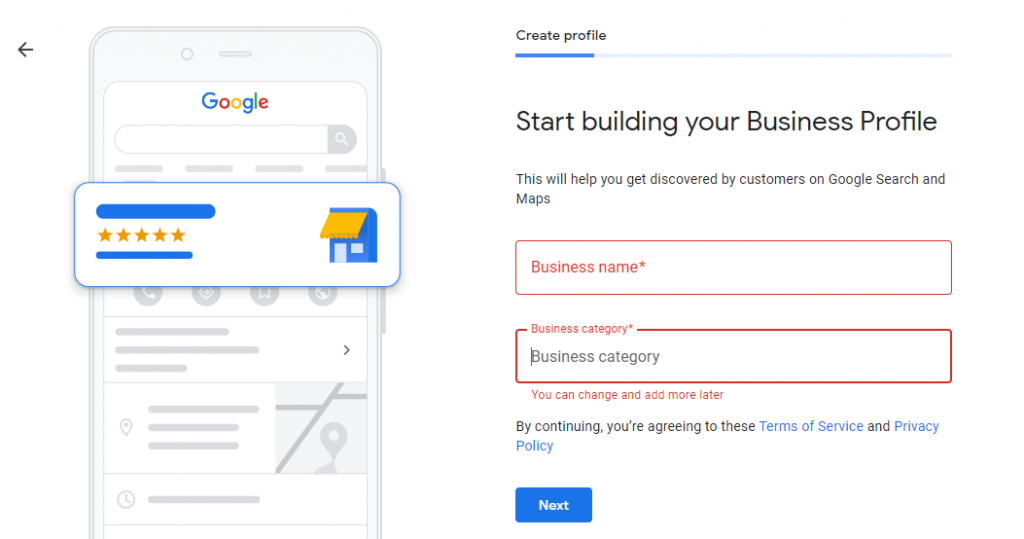
Step 8: Manage your Business profile
From here, you can manage your business profile, view insights, manage reviews and messages, and be able to create Google ads if you intend to advertise your business online.
Now, lets get into the details of how to optimize your profile content. Below are some actions you can take to maximize your SEO score on your Google profile:
- Complete all elements of your profile
- Verify your location(s)
- Add real images and videos of your business
- Include keywords in your profile description
- Encourage customer reviews and answer questions(FAQ)
- Keep your business information up to date with local event and business hours
- Add special features and attributes to your business listing
- Add your new products, services, event and publish content for anything new
- Take advantage of Google’s free and paid marketing tools to boost your online presence
How Google Business Profile can Grow your Business Locally?
Google My Business (GMB) is a free tool that helps businesses manage their online presence across Google Search and Maps. Having an optimized GMB profile is critical for businesses aiming to attract local customers. When properly set up and maintained, GMB can significantly enhance visibility, drive traffic, and ultimately lead to business growth. Below are the key ways Google My Business can grow your business locally:
1. Increased Local Visibility
Google My Business listings are featured in Google’s local search results and on Google Maps, making it easy for nearby customers to discover your business. When a user searches for services in their area, Google often displays a “Local Pack,” a set of top three local listings that match the search query. Having an optimized GMB profile increases your chances of being featured here, which can dramatically increase traffic to your website or physical store.
Action Steps:
To appear in local results, ensure your GMB profile includes accurate and up-to-date information such as your address, phone number, and operating hours. Encourage customers to leave reviews, and respond to them to improve your visibility.
2. Engage with Local Customers
Google My Business allows you to interact directly with customers by responding to reviews, answering questions, and posting updates. These interactions show that you care about your customers’ feedback and are actively engaged with your audience. Building this relationship can foster customer loyalty and generate repeat business.
Action Steps:
Regularly update your GMB profile with special offers, news, and events. Respond to both positive and negative reviews promptly and professionally to show that you value customer input.
3. Improved SEO for Local Searches
Google My Business enhances your local SEO efforts by providing the data Google needs to rank you in local searches. It pulls information from your GMB listing to help determine your relevance to local search queries. Accurate, detailed listings increase the chances of ranking higher on search engines, especially when keywords relevant to your business are included in your description, services, and reviews.
Action Steps:
Optimize your business description by including location-based keywords, such as the name of the city or neighborhood you operate in, and terms customers might use to find your services locally.
4. Customer Reviews Build Trust and Credibility
GMB allows customers to leave reviews that are visible to anyone searching for your business. Positive reviews build trust, credibility, and social proof, making it more likely that potential customers will choose your business. Studies show that customers are more likely to trust businesses with a large number of positive reviews.
Action Steps:
Ask satisfied customers to leave reviews on your Google My Business profile. Respond to all reviews to show potential clients that you value customer feedback. Address negative reviews promptly to demonstrate excellent customer service.
5. Access to Insights for Better Decision-Making
Google My Business provides insights into how customers find and interact with your business. It includes data on how many people searched for your business, how they found your listing, and how they interacted with it (e.g., website visits, phone calls, or requests for directions). These insights are valuable for tracking the effectiveness of your marketing efforts and making informed business decisions.
Action Steps:
Regularly review your GMB insights to track how customers are finding your business and interacting with it. Use this data to adjust your marketing strategy, enhance visibility, and improve customer engagement.
Don’t Miss: How to Use AI Tools for Small Business Marketing
6. Promote Events and Special Offers
You can use your Google My Business profile to promote time-sensitive information, such as events, special offers, or new products. This keeps your listing fresh and encourages customer engagement. Additionally, GMB allows businesses to publish posts directly on their profile, which can include promotional content, announcements, or even updates related to business operations.
Action Steps:
Regularly post updates, offers, and event announcements to keep your audience informed and engaged. Use high-quality images and compelling calls to action to drive interest.
7. Mobile-Friendly Experience
A large number of local searches are made via mobile devices. Google My Business listings are mobile-optimized, ensuring that your business information is easy to access and navigate on smartphones and tablets. This is especially important for businesses looking to capture mobile users who may be searching for nearby services while on the go.
Action Steps:
Make sure your GMB profile is fully optimized for mobile by ensuring all your details (e.g., phone number, website link) are easy to click. Also, include photos to make your listing more engaging for mobile users.
8. Stand Out with Business Attributes
Google My Business allows businesses to highlight unique attributes that set them apart. For instance, you can list whether your business is women-owned, family-owned, offers free Wi-Fi, or has wheelchair access. These attributes can help your business stand out in local searches and appeal to specific customer preferences.
Action Steps:
Customize your GMB profile by selecting the attributes that align with your business values and offerings. Ensure this information is accurate and reflects what customers can expect.
9. Showcase Your Products and Services
The “Services” and “Products” sections in GMB let businesses highlight specific services they provide or products they sell. This is especially useful for local customers searching for businesses that offer exactly what they need. Providing detailed information about your offerings can help convert more searchers into paying customers.
Action Steps:
Regularly update the “Products” and “Services” sections to reflect your current offerings. Add descriptions, prices, and photos where applicable to give customers a clear understanding of what you provide.
10. Boost Local Sales with “Near Me” Searches
Many local searches include the phrase “near me,” as people often look for nearby services while making purchase decisions. By having a well-optimized Google My Business profile, your business becomes more likely to appear in these “near me” search results, driving more local foot traffic and sales.
Action Steps:
Use local keywords in your GMB description and ensure your business details (such as address and phone number) are accurate to increase your chances of appearing in “near me” searches.
Wrapping up: How to Create Google Business Profile and Grow Locally.
Now you know how to optimize your business profile for local traffics using Google business listing tool…right? Finally, we need to know that Google determines your business local search ranking based on three factors:
- Relevance: This is how well your Google My Business listing matches most users’ search queries.
- Distance: This is how far your location is from the search or searcher
- Prominence: This is how well-known your business is in the internet, (based on factors like website links, clicks, number of reviews, rating score, and local search engine optimisation.
I hope this article helps!
Contact us now for a free consultation on how to get more local customers and increase sales for your business using our effective digital marking strategies.
By: Victor Adewuyi

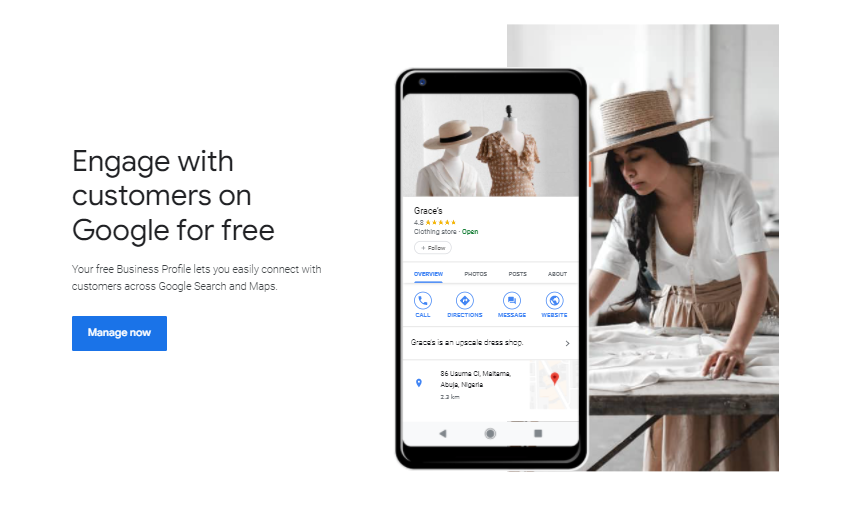
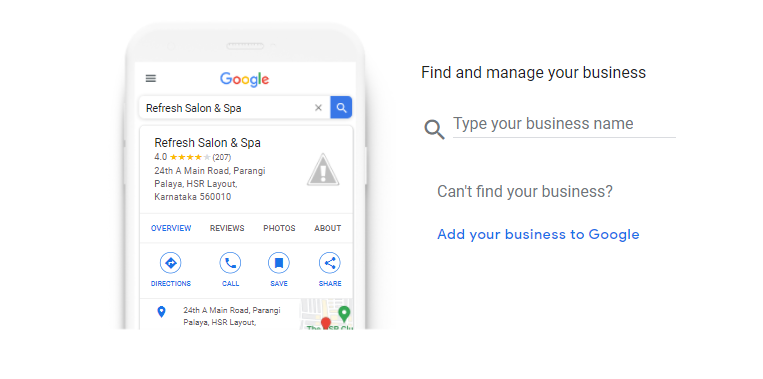
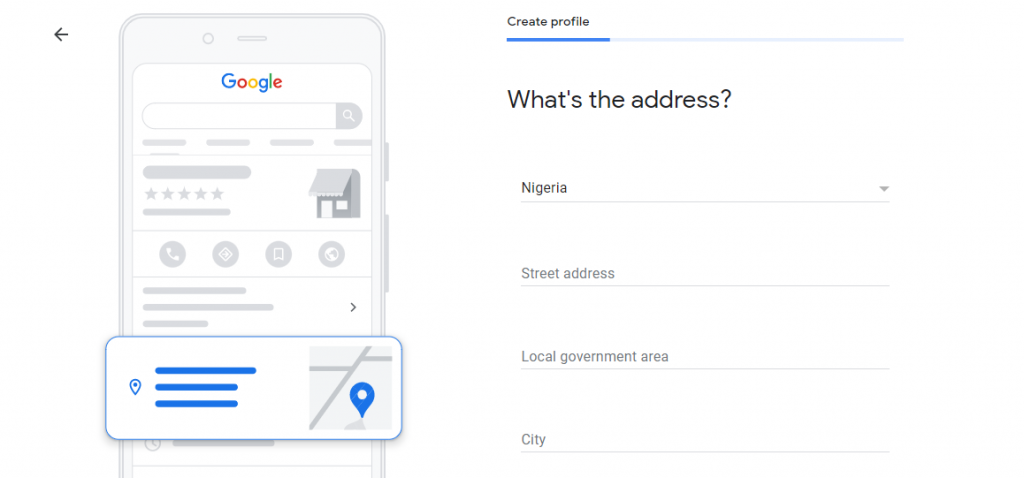








Leave a Reply